Learn how to monitor and troubleshoot your DataFlowed exports using the export logs.
Export logs provide a detailed history of your export runs, helping you monitor performance and troubleshoot issues. Each time an export runs, whether scheduled or manual, a log entry is created to track its progress and results.
There are two ways to view export logs:
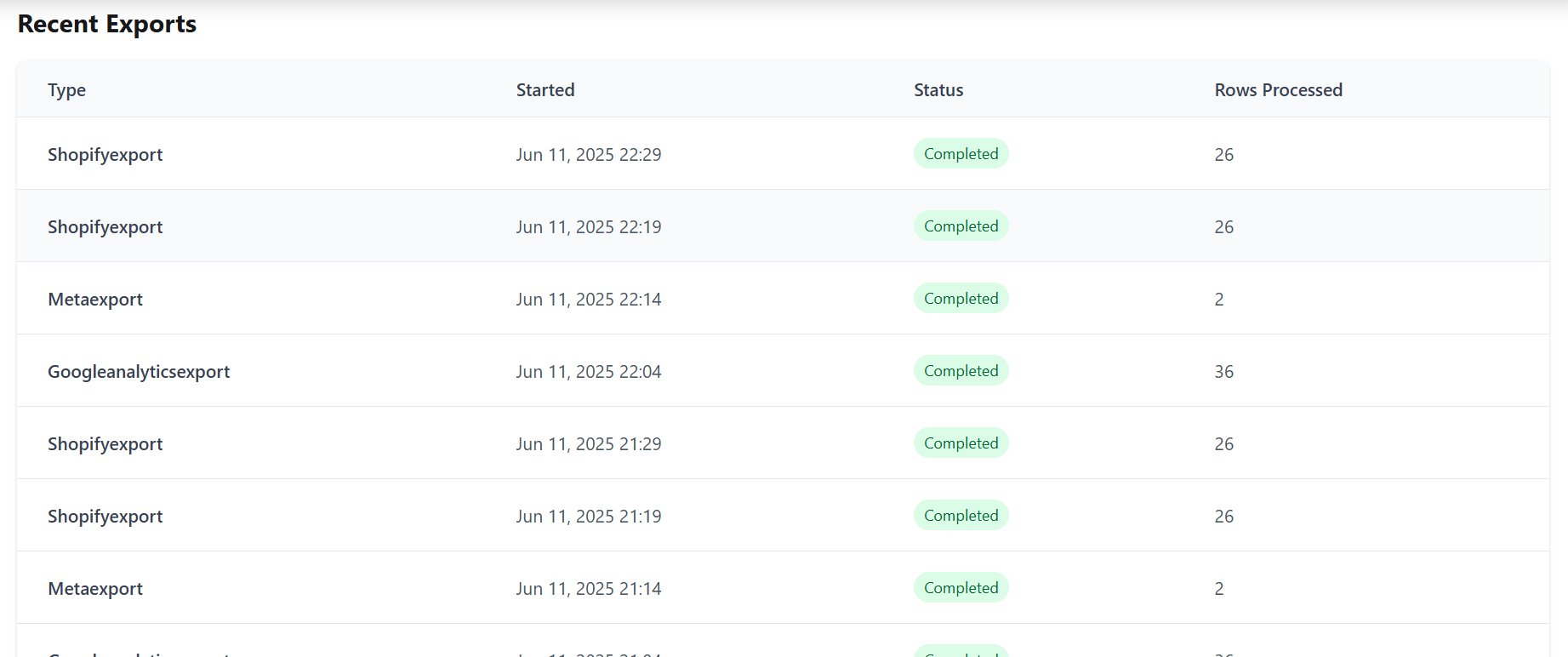
The Run Logs tab in the Export Builder dashboard
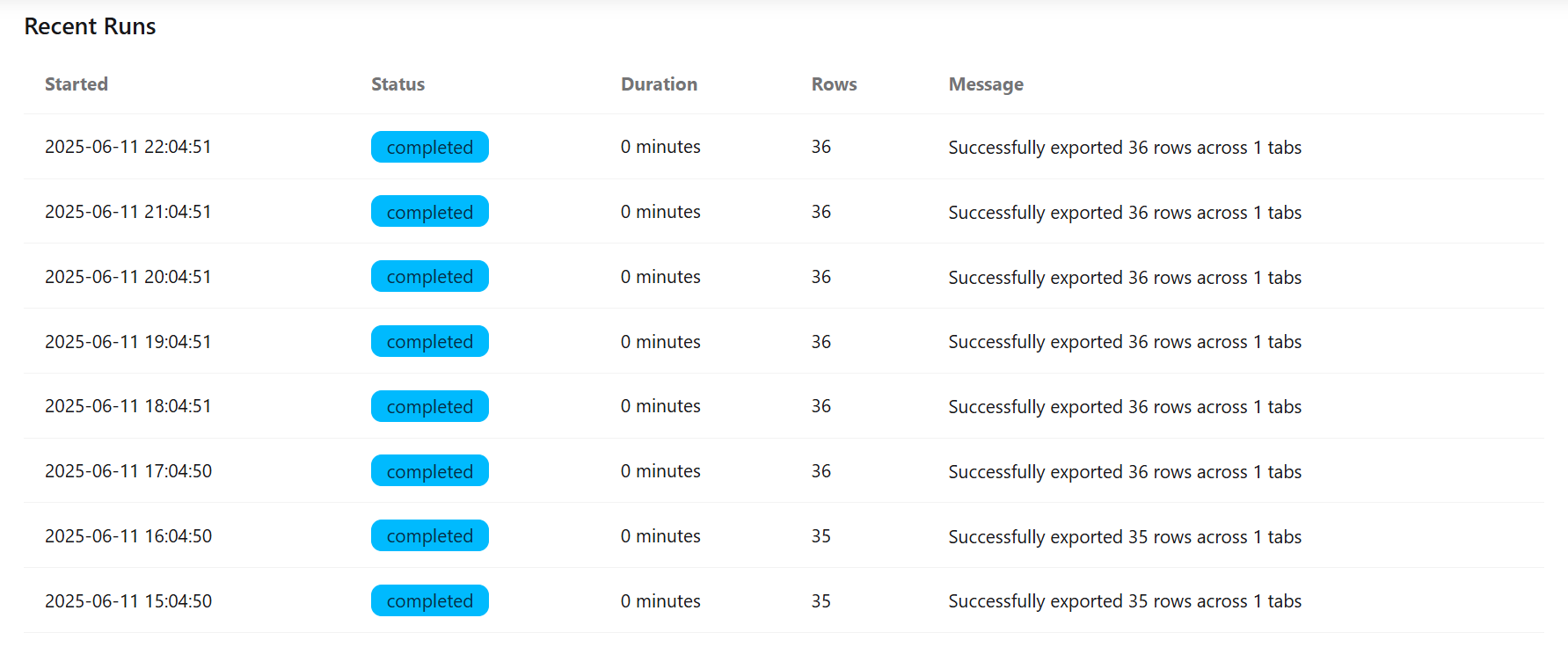
The Recent Runs section on an export's detail page
Export logs contain several key pieces of information:
| Field | Description |
|---|---|
| Started | The date and time when the export run began |
| Status | The current state of the export run (completed, failed, running) |
| Duration | How long the export took to complete |
| Rows | The number of data rows processed and exported |
| Message | Additional information about the run, especially useful for troubleshooting errors |
Export runs can have one of several statuses:
When an export fails or doesn't produce the expected results, the logs are your first resource for troubleshooting:
| Error Message | Possible Cause | Solution |
|---|---|---|
| "API quota exceeded" | You've reached the limit of API calls for the data source | Wait until the quota resets (usually 24 hours) or reduce export frequency |
| "Authentication failed" | Your connection to the data source has expired | Reconnect the data source from your account settings |
| "Permission denied" | The Google Sheet permissions have changed | Check that your Google account still has access to the sheet |
| "No data found" | No data matches your export criteria for the selected date range | Try expanding your date range or adjusting filters |
For failed exports, you can often see more detailed error information by hovering over or clicking the error message in the logs.
Regularly checking your export logs can help you optimize your exports: