Learn how to set up automated data exports from various apps to Google Sheets with DataFlowed.
The Data Export Builder allows you to create automated exports from your connected data sources to Google Sheets or Google BigQuery. This guide will walk you through the process of setting up a new exporter.
Navigate to the Data Export Builder from your dashboard. You'll see a list of your existing exporters and a button to create a new one.
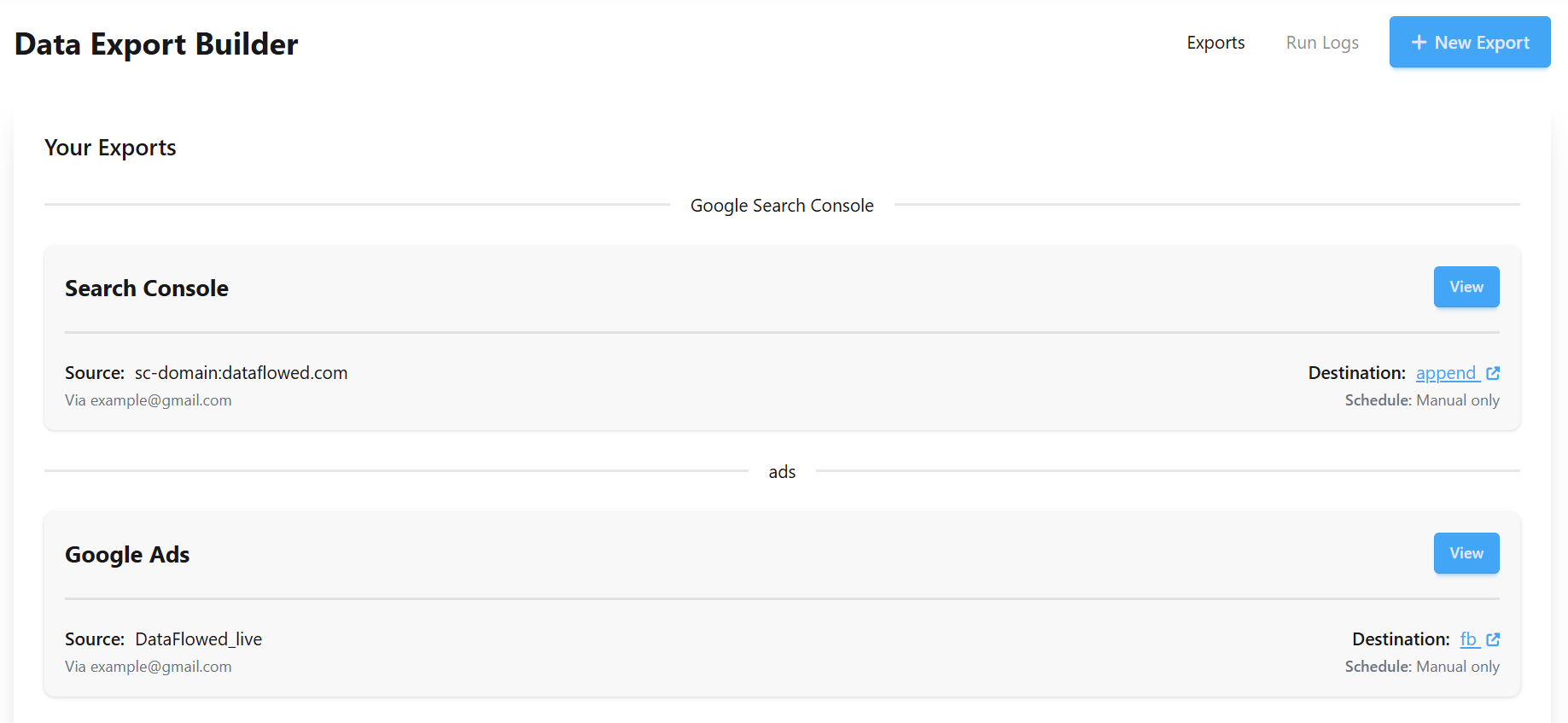
The Export Builder dashboard showing existing exporters and the "New Export" button
Click the "New Export" button to open the creation modal. You'll need to provide the following information:
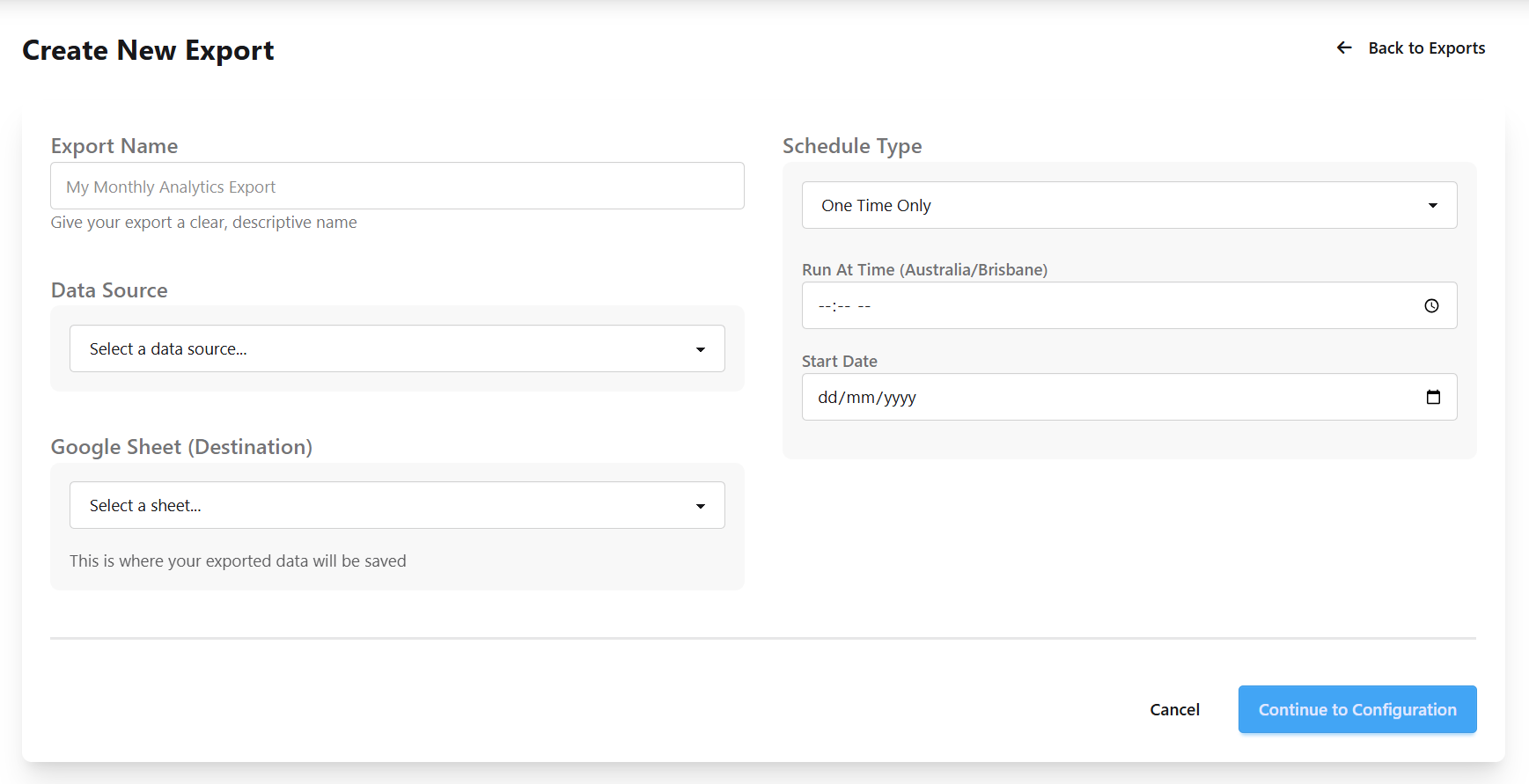
The New Export creation modal with configuration options
Choose how frequently your export should run by selecting a schedule type:
Additional schedule options will appear based on your selection. For detailed information on scheduling options, see our Setting Export Schedules guide.
After configuring the basic settings, click "Continue" to proceed to the specific configuration page for your selected data source. Each data source has unique options for customizing what data is exported.
Once created, you can manage your exports from the main Export Builder page:
The number of exporters you can create depends on your subscription plan. If you've reached your limit, you'll need to upgrade your plan to create additional exporters.
When you reach your exporter limit, the "New Export" button will be replaced with an "Upgrade" button.
Here's a walkthrough of creating a Google Analytics export: