Learn how to connect your Shopify store to enable data exports with DataFlowed.
Connecting your Shopify store allows you to export valuable e-commerce data to Google Sheets for analysis, reporting, and business intelligence. This integration enables you to track orders, products, customers, and other critical store data automatically.
Before connecting your Shopify store, make sure you have:
Follow these steps to connect your Shopify store:
From your dashboard, go to the "Connections" section and select "Shopify" or click the "Connect" button if you haven't connected any stores yet.
Enter your Shopify store URL in the format your-store-name.myshopify.com.

The Shopify connection form
You'll be redirected to Shopify to authorize the connection. Review the requested permissions and click "Install unlisted app" or "Allow" to proceed.
After authorization, you'll be redirected back to our platform where you'll see a confirmation that your store has been successfully connected.
The connection process requires admin permissions for your Shopify store. If you don't have admin access, you'll need to ask a store administrator to complete this process.
When connecting your Shopify store, you'll be asked to grant specific permissions. Here's what each permission allows us to do:
| Permission | What it allows | Why it's needed |
|---|---|---|
| Read products | Access your product catalog data | To export product information and inventory levels |
| Read orders | Access your order data | To export order information, sales data, and fulfillment status |
| Read customers | Access your customer data | To export customer information and purchase history |
| Read inventory | Access your inventory data | To export current stock levels and inventory changes |
| Read analytics | Access your store analytics | To export performance metrics and sales statistics |
We only request read-only access to your Shopify data. Our integration cannot modify your store, products, orders, or any other data.
After connecting your Shopify store, you can manage your connection from the Shopify Integration dashboard:
The Shopify Integration dashboard shows important information about your connected store:
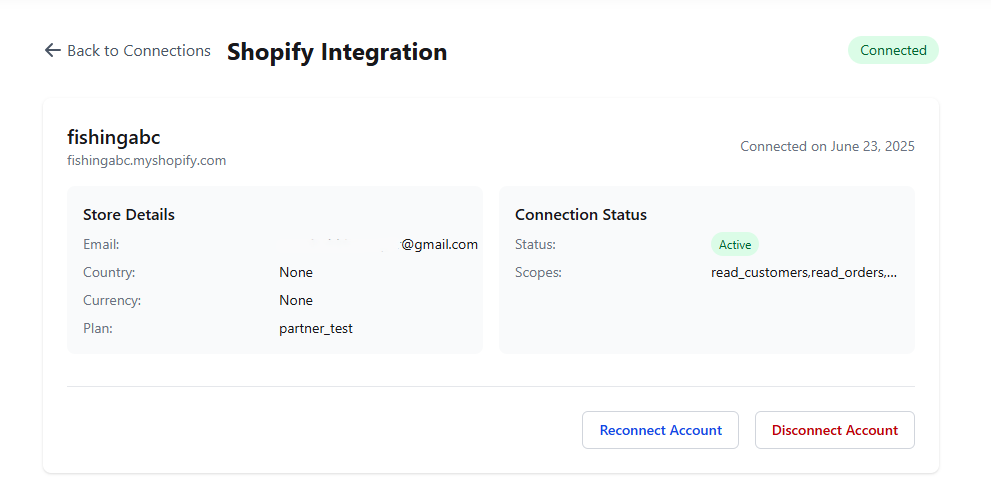
The Shopify Integration dashboard showing connection details
If you encounter connection issues or need to refresh your authorization, you can reconnect your Shopify store:
Reconnecting is useful if you've changed permissions in Shopify or if your connection is experiencing issues.
To disconnect your Shopify store from the integration:
Disconnecting your store will delete all connected Shopify services and any configured exporters. This action cannot be undone.
If you encounter issues during the authorization process:
your-store-name.myshopify.com)If the connection process times out:
If your connection shows as expired or invalid:
After successfully connecting your Shopify store, you can: