Learn how to connect and manage your Google account to enable data exports with DataFlowed.
Connecting your Google account allows you to export data from various Google services to Google Sheets. This integration enables you to:
Follow these steps to connect your Google account:
From your dashboard, go to the "Connections" section and select "Google" or click the "Connect" button if you haven't connected any accounts yet.
Click the "Connect with Google" button to start the authorization process.
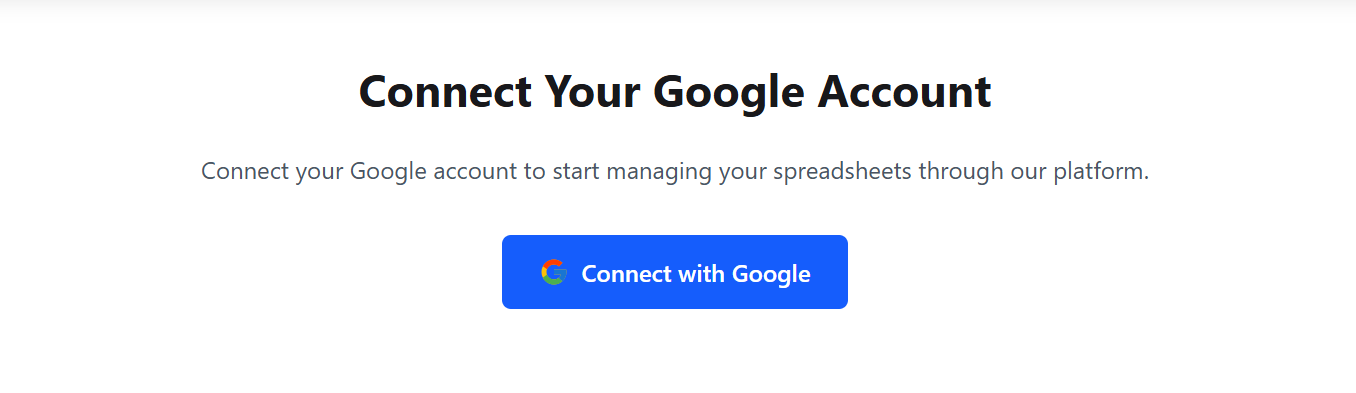
The Google connection page with the Connect button
You'll be redirected to Google's authentication page. Sign in with the Google account you want to connect.
Review the permissions requested and click "Allow" to grant access to your Google account.
Initially, we only request basic account access. You'll grant access to specific services (Analytics, Search Console, etc.) in the next steps.
After successful authentication, you'll be redirected back to the platform with your Google account now connected.
Once your Google account is connected, you can grant access to specific Google services:
Required for storing exported data from any source.
For exporting search performance data.
For exporting website analytics data.
For exporting advertising campaign data.
The Google Integration dashboard provides an overview of all your connected Google services and allows you to manage them.
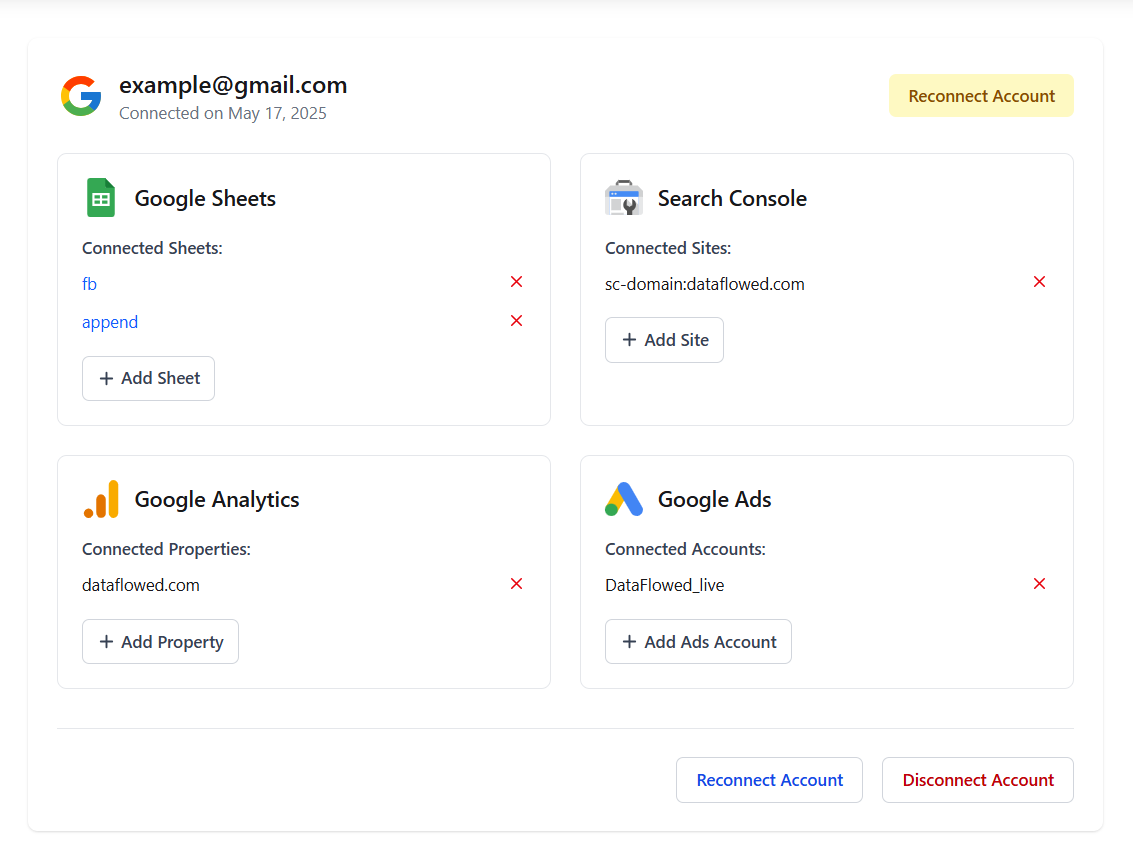
The Google Integration dashboard showing connected services
From this dashboard, you can:
If you see a "Reconnect Account" button, your authentication has expired. Click the button to reauthenticate with Google.
If you're unable to access certain data, you may need to grant additional permissions. Look for the "Grant Access" button in the relevant service section.
If you don't see any sheets, sites, or properties after connecting, ensure that:
If you need to disconnect your Google account:
Disconnecting your Google account will delete all connected Google services and any configured exporters. This action cannot be undone.