Learn how to set up and manage Google Sheets as destinations for your data exports with DataFlowed.
Google Sheets serves as the destination for all your exported data. Before creating exporters, you'll need to connect at least one Google Sheet to your account. This guide explains how to add and manage Google Sheets for your data exports.
Before you can configure Google Sheets, make sure you have:
There are two ways to add a Google Sheet to your account:
Create a brand new Google Sheet directly from our platform:
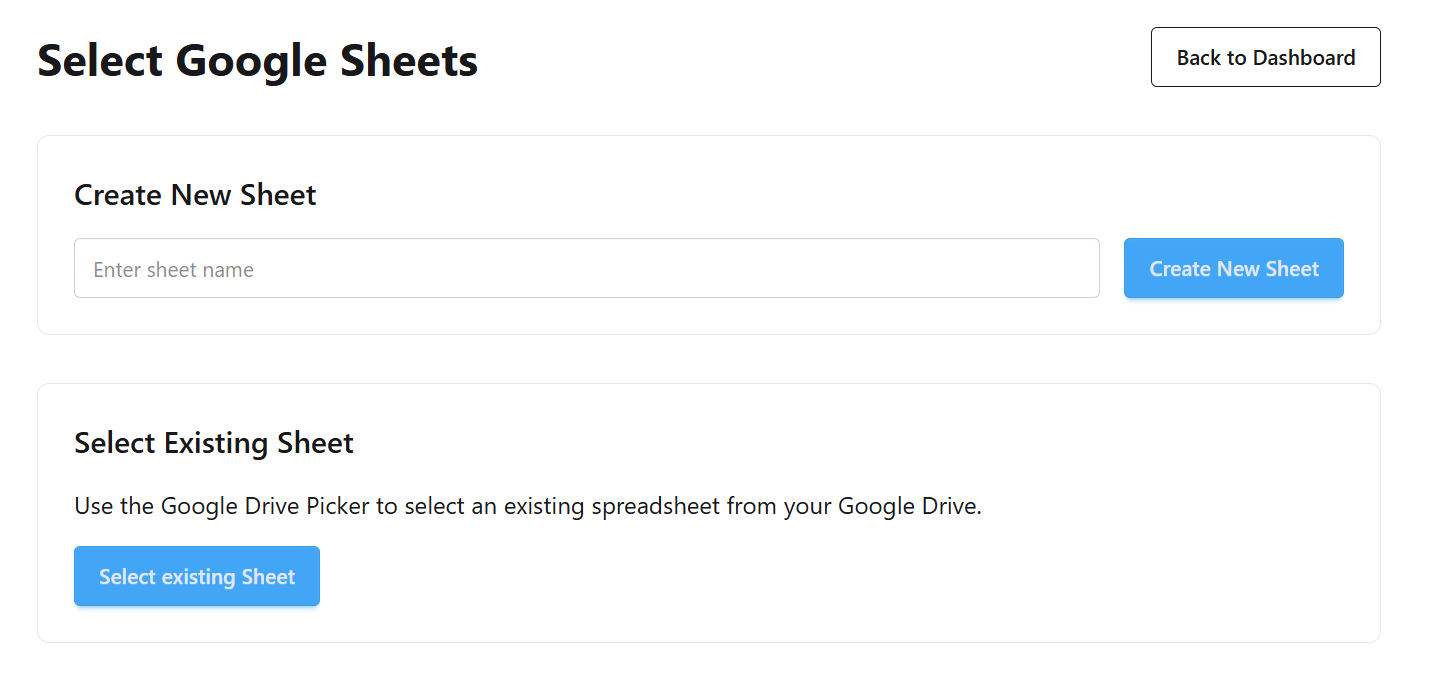
The form for creating a new Google Sheet
A new Google Sheet will be created in your Google Drive with the specified name, and it will automatically be connected to your account.
Connect an existing Google Sheet from your Google Drive:
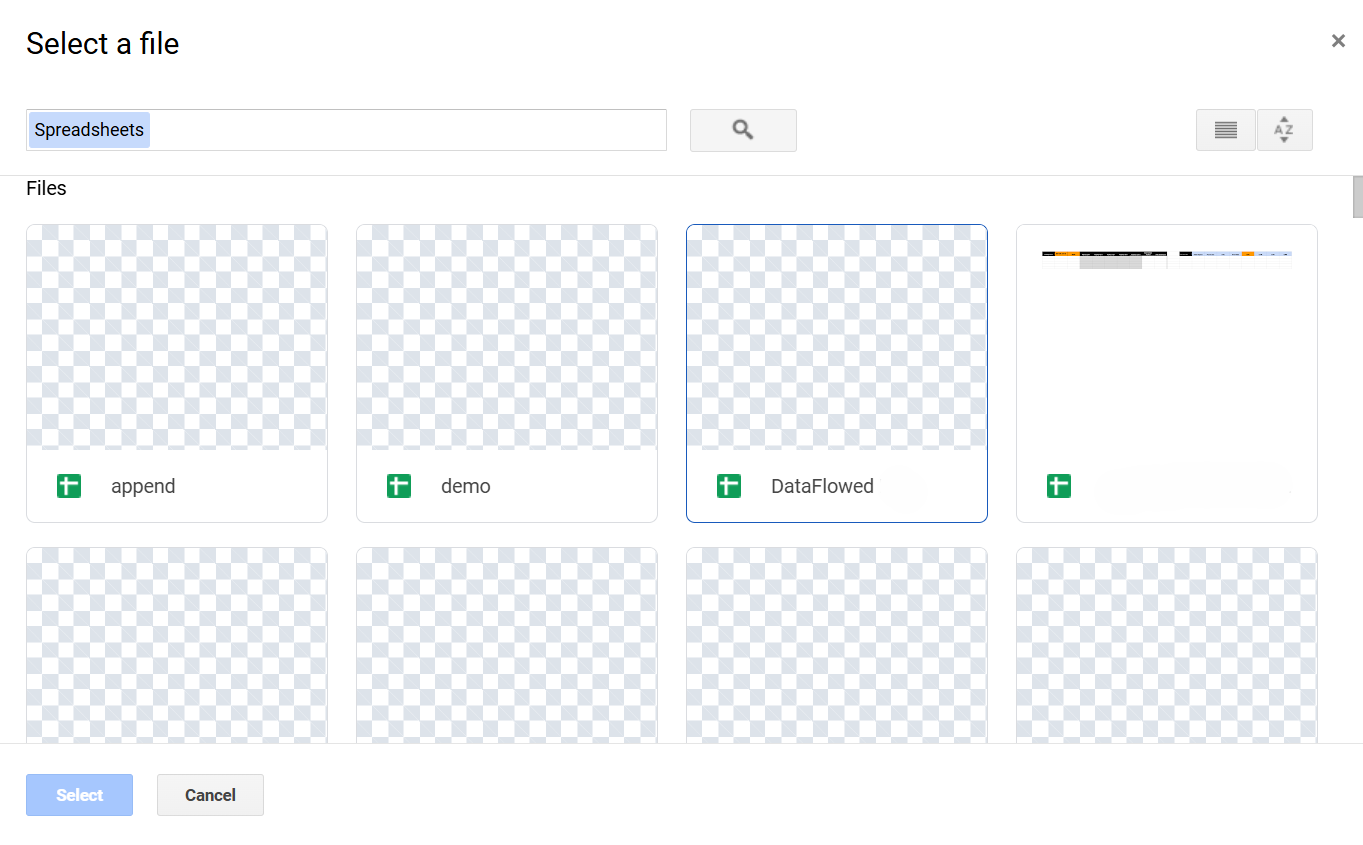
The Google Drive Picker for selecting an existing spreadsheet
You can only select spreadsheets that you own or have edit access to. If you don't see your spreadsheet, check your permissions in Google Drive.
After connecting Google Sheets, you can manage them from the Google Integration dashboard:
All your connected sheets are listed in the Google Sheets section of the Google Integration dashboard. For each sheet, you can see:
To remove a Google Sheet from your account:
Removing a sheet will not delete it from your Google Drive, but any exporters using this sheet will stop working. You'll need to update those exporters to use a different sheet.
Understanding how data is organized in your Google Sheets can help you create more effective exports:
When you export data, each export creates or updates specific tabs (worksheets) within your Google Sheet:
When configuring an export, you can choose how data is handled in each tab:
For better organization, consider using separate Google Sheets for different types of data (e.g., one for analytics data, another for advertising data).
If your sheet doesn't appear in the Google Drive Picker:
If exports to your sheet are failing: