Learn how to connect and export data from your Google Analytics properties with DataFlowed.
Google Analytics provides valuable insights into your website's traffic and user behavior. By connecting your Analytics properties, you can export this data to Google Sheets for further analysis, reporting, and visualization.
Before you can configure Google Analytics exports, make sure you have:
To export data from Google Analytics, you first need to select which properties you want to connect:
From your account dashboard, navigate to Connections > Google Integration.
In the Google Integration dashboard, locate the Google Analytics section.
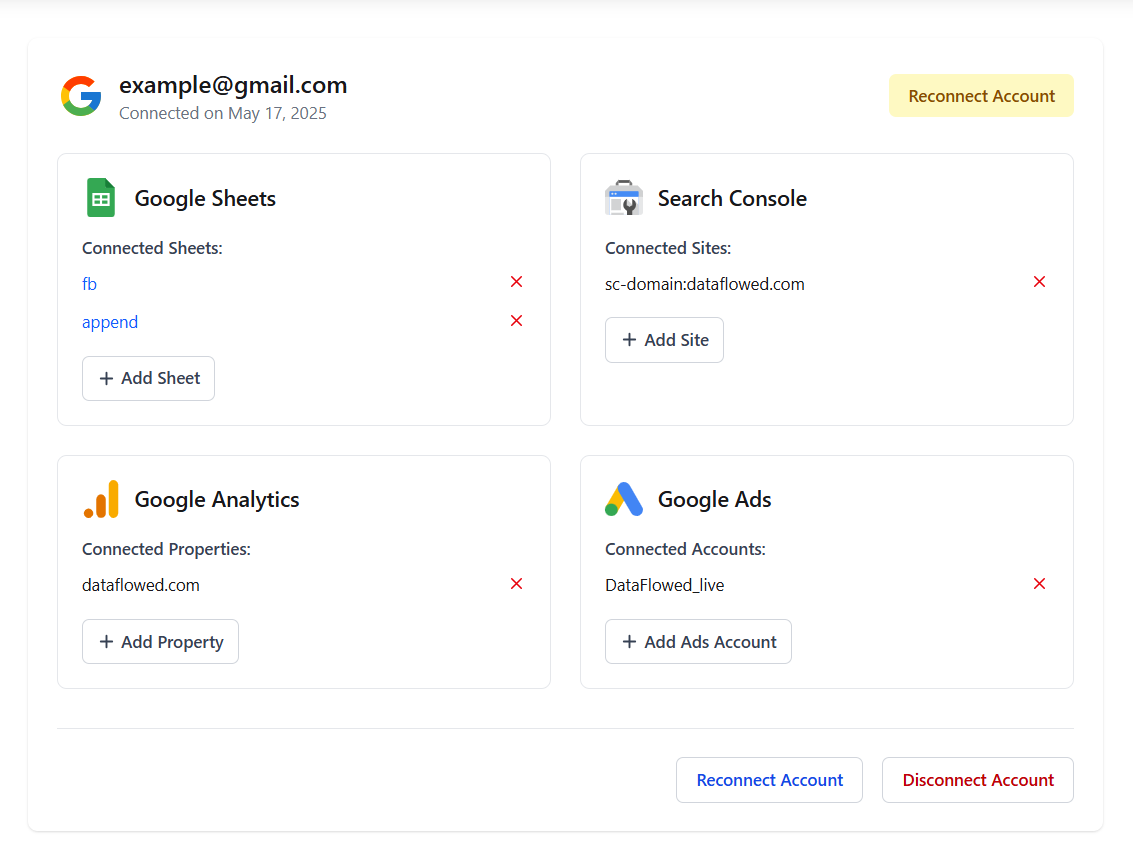
The Analytics section in the Google Integration dashboard
Click the "Add Property" button to open the property selection dialog.
From the dropdown menu, select the Analytics property you want to connect. The list shows all properties you have access to in Google Analytics.

The property selection dialog showing available Analytics properties
Click the "Add Property" button to connect the selected property to your account.
You can only select properties that you have access to in Google Analytics. If you don't see your property, make sure you have the correct permissions and that you're using the same Google account.
After connecting Analytics properties, you can manage them from the Google Integration dashboard:
All your connected Analytics properties are listed in the Analytics section of the Google Integration dashboard. For each property, you can see:
To remove an Analytics property from your account:
Removing a property will not affect your Google Analytics account, but any exporters using this property will stop working. You'll need to update those exporters to use a different property.
Once you've connected your Analytics properties, you can create exports to send data to Google Sheets:
For detailed instructions on creating exporters, see our Creating Data Exporters guide.
When configuring an Analytics export, you'll have several options to customize what data is exported:
Configure the fundamental settings for your export:
Analytics exports are organized by dimensions, with each dimension creating a separate tab in your Google Sheet. The interface uses a tab-based layout where you can configure each dimension independently:
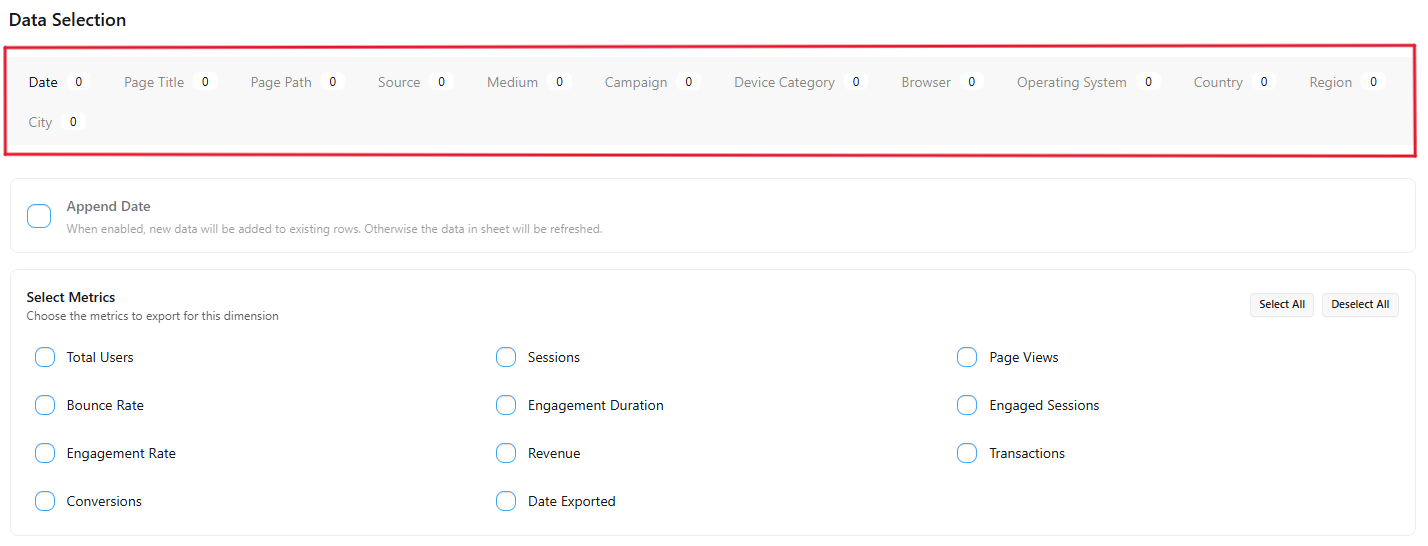
The tab interface for configuring different dimensions
Common dimensions include:
For each dimension tab, you can:
For each dimension, you can select which metrics to include in your export:
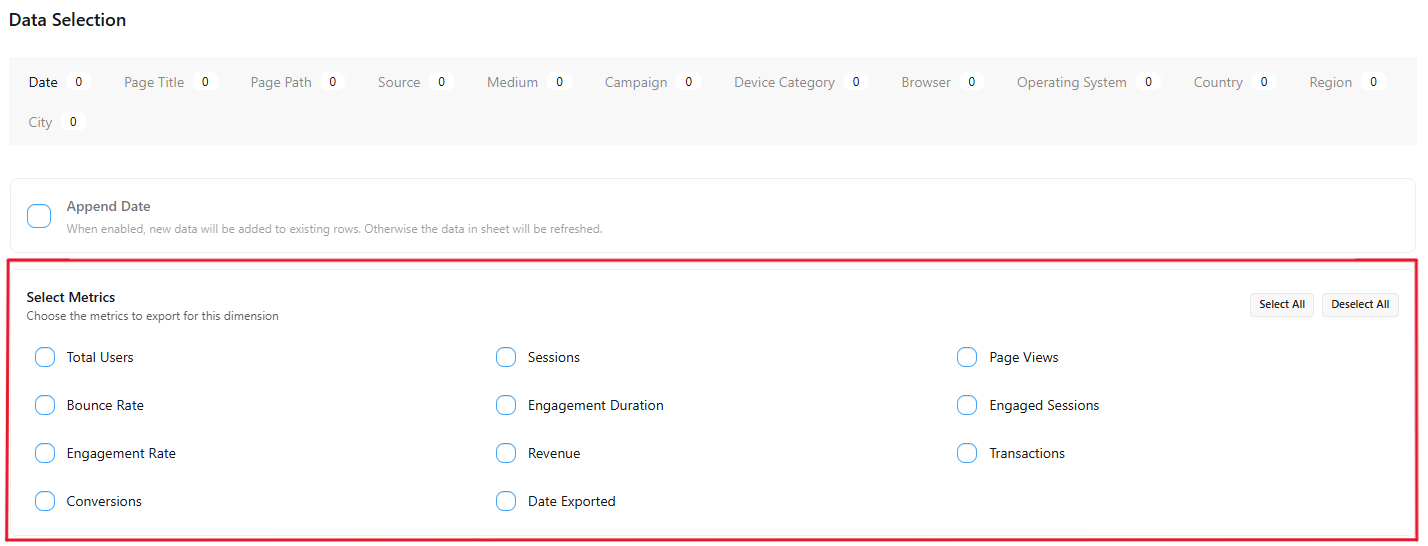
The metrics selection interface for a dimension
Available metrics include:
You can use the "Select All" and "Deselect All" buttons to quickly manage your metric selections.
For each dimension tab, you can choose how to handle the exported data:
The append option is particularly useful for building historical datasets. When enabled, new data will be added to existing rows rather than replacing them.
Each dimension tab displays a badge showing how many metrics are currently selected. A zero indicates that the dimension will not be included in the export.
If your Analytics property doesn't appear in the selection list:
If your exports aren't showing any data:
If you notice inconsistencies in your exported data: