Learn how to connect and export data from your Google Ads accounts with DataFlowed.
Google Ads provides valuable data about your advertising campaigns and performance. By connecting your Ads accounts, you can export this data to Google Sheets for further analysis, reporting, and optimization.
Before you can configure Google Ads exports, make sure you have:
To export data from Google Ads, you first need to select which advertising accounts you want to connect:
From your account dashboard, navigate to Connections > Google Integration.
In the Google Integration dashboard, locate the Google Ads section.
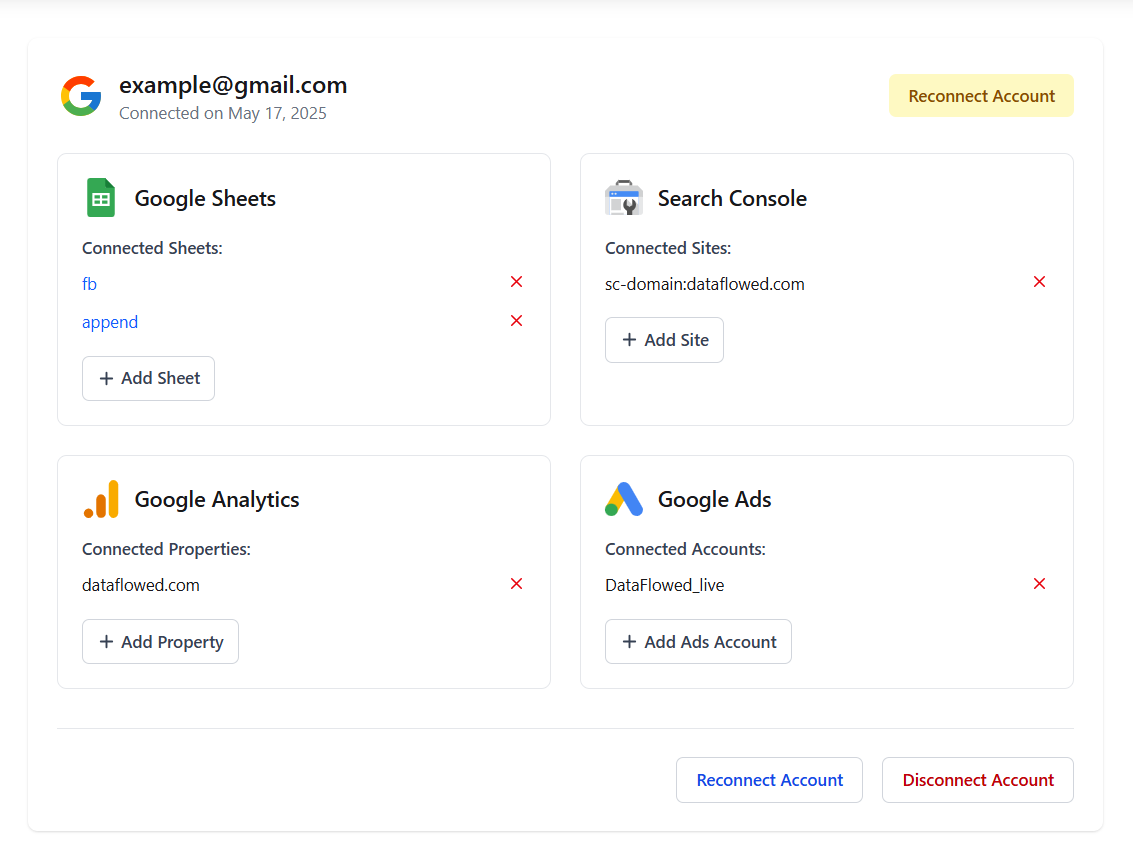
The Google Ads section in the Google Integration dashboard
Click the "Add Ads Account" button to view available accounts.
You'll see a list of Google Ads accounts that you have access to. For each account, you can see:
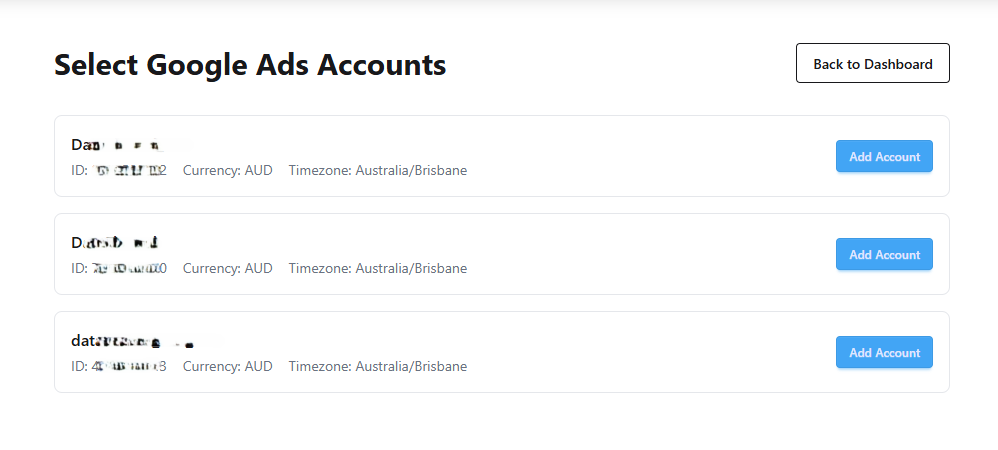
The account selection page showing available Google Ads accounts
Click the "Add Account" button next to the account you want to connect.
You can only select accounts that you have access to in Google Ads. If you don't see your account, make sure you have the correct permissions and that you're using the same Google account that has access to your Ads accounts.
After connecting Google Ads accounts, you can manage them from the Google Integration dashboard:
All your connected Ads accounts are listed in the Google Ads section of the Google Integration dashboard. For each account, you can see:
To remove a Google Ads account from your integration:
Removing an account will not affect your Google Ads account, but any exporters using this account will stop working. You'll need to update those exporters to use a different account.
Once you've connected your Ads accounts, you can create exports to send data to Google Sheets:
For detailed instructions on creating exporters, see our Creating Data Exporters guide.
When configuring a Google Ads export, you'll have several options to customize what data is exported:
Configure the fundamental settings for your export:
Google Ads exports are organized by dimensions, with each dimension creating a separate tab in your Google Sheet. The interface uses a tab-based layout where you can configure each dimension independently:

The tab interface for configuring different dimensions
Common dimensions include:
For each dimension tab, you can:
For each dimension, you can select which metrics to include in your export:
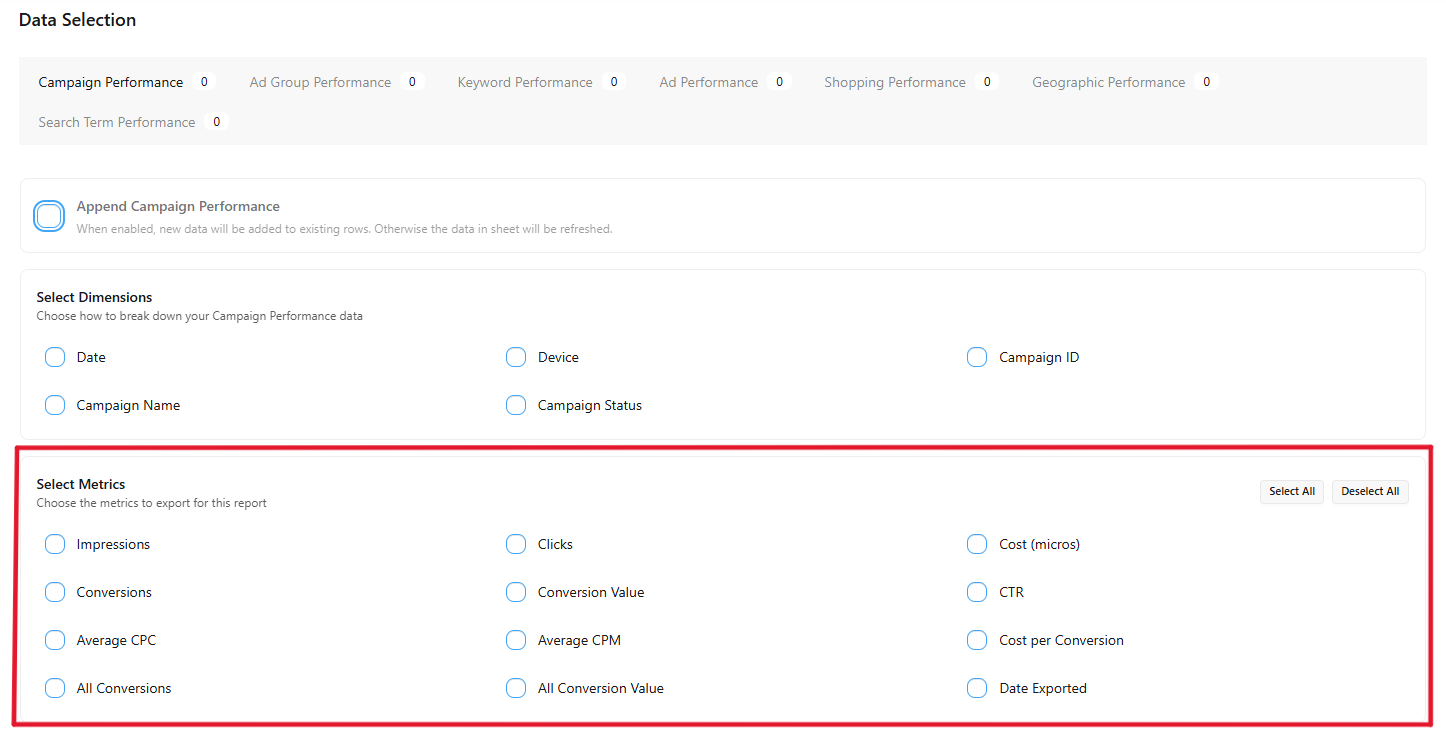
The metrics selection interface for a dimension
Available metrics include:
You can use the "Select All" and "Deselect All" buttons to quickly manage your metric selections.
For each dimension tab, you can choose how to handle the exported data:
The append option is particularly useful for building historical datasets. When enabled, new data will be added to existing rows rather than replacing them.
Each dimension tab displays a badge showing how many metrics are currently selected. A zero indicates that the dimension will not be included in the export.
If your Google Ads account doesn't appear in the selection list:
If your exports aren't showing any data:
If you notice differences between exported data and Google Ads reports: