Learn how to customize your data exports to get exactly the information you need with DataFlowed.
After creating a new export and setting its schedule, you'll need to configure what data is included in the export. This page covers the general configuration options available across different data sources.
Each data source (Google Analytics, Search Console, Ads, Shopify, etc.) has its own specific configuration options, but they follow similar patterns and principles.
Most data exporters include these common configuration elements:
Dimensions are attributes of your data that you can use to organize and segment your reports.
Metrics are quantitative measurements of your data.
Filters allow you to include only specific data in your export.
The general process for configuring an export follows these steps:
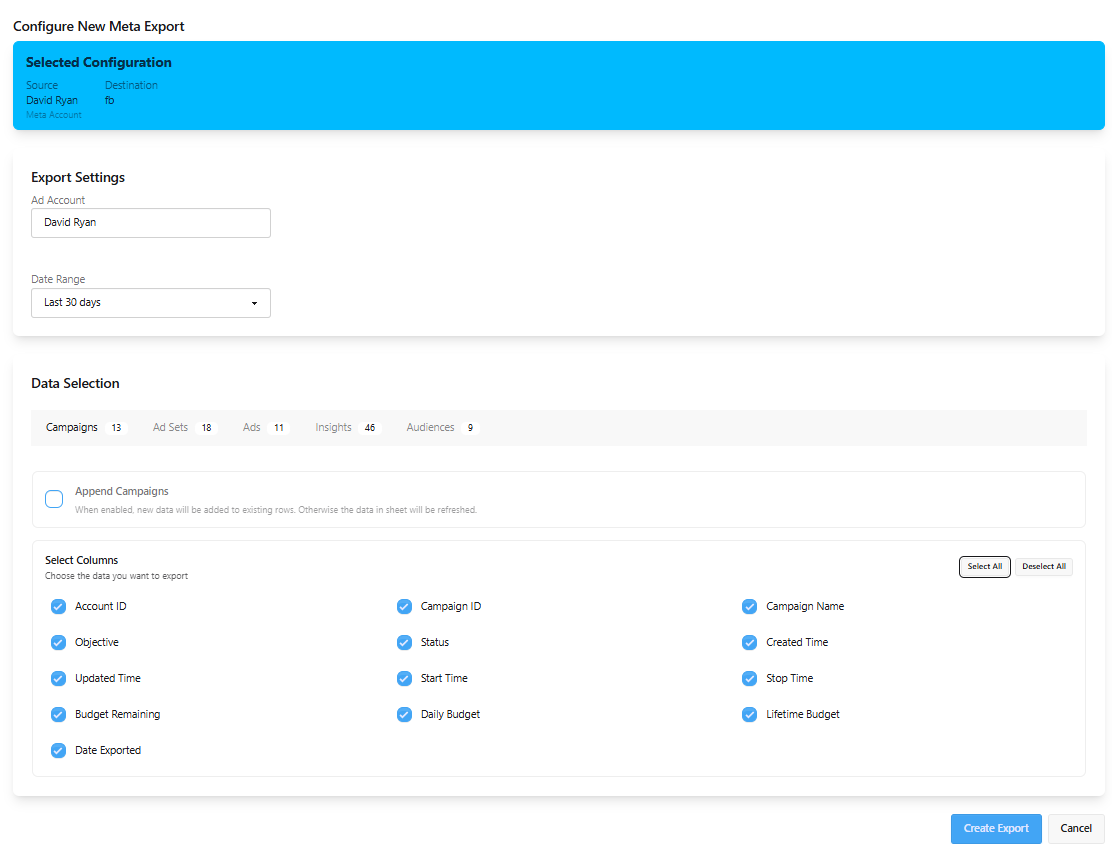
Example of an export configuration interface